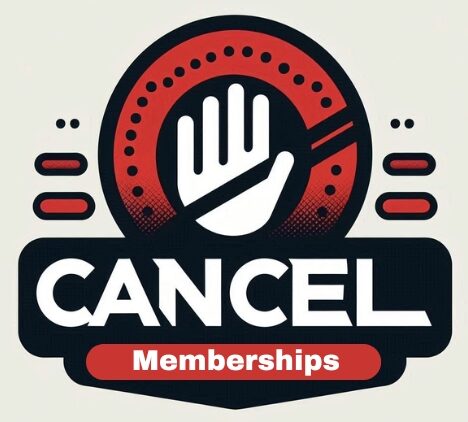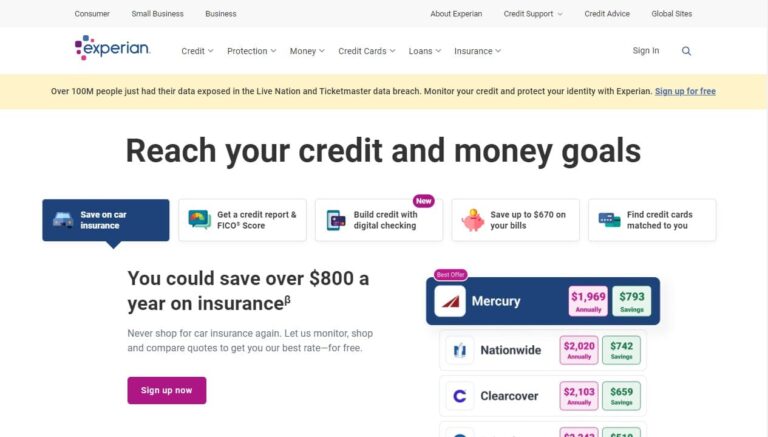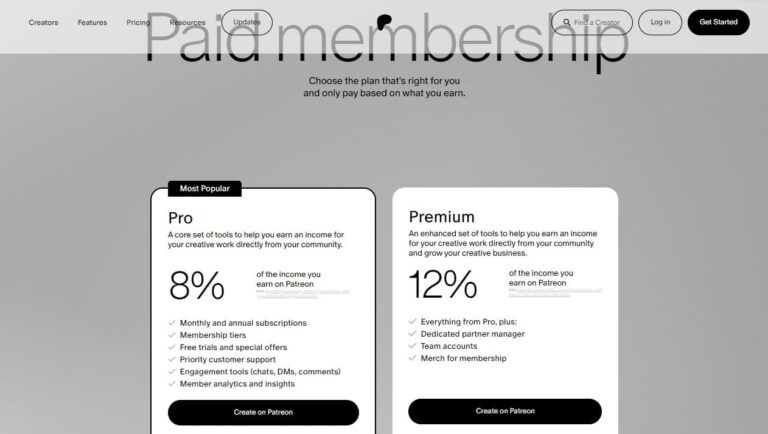How to Cancel Crunchyroll Membership
Canceling a Crunchyroll membership is simple. Whether you signed up directly through Crunchyroll or via PayPal, Google Play, or Apple, this guide will show you how to cancel your subscription. We’ll explain how to manage your subscription on different platforms and answer common questions to make the process easy for you.
Why Cancel Your Crunchyroll Membership?
There are several reasons why you might want to cancel your Crunchyroll membership:
- Exploring Other Streaming Services: Platforms like Funimation, Hulu, and Netflix offer a diverse range of anime shows.
- Changing Interests: You might no longer have the time or interest to watch anime.
- Financial Considerations: Your circumstances may change, making it necessary to cut down on expenses.
Canceling via Crunchyroll Website
Step-by-Step Guide
- Log In: Visit the Crunchyroll website and log into your account.
- Account Settings: Click on your profile icon in the top right corner and select “My Account.”
- Membership Plan: Navigate to the “Membership Plan” section.
- Cancel Membership: Click the “Cancel Membership” button and follow the prompts to confirm the cancellation.
You should see a confirmation message indicating that your membership has been successfully canceled.
Canceling via PayPal
Cancel your Crunchyroll membership through your PayPal account if you subscribed through PayPal.
Step-by-Step Guide
- Log In to PayPal: Access your PayPal account.
- Activity Tab: Go to the “Activity” tab from the top navigation bar.
- Manage Payments: Find the Crunchyroll transaction, select “Ellation Holdings Inc.,” and click “Manage Ellation Holdings Inc. payments.”
- Cancel Subscription: Click “Cancel” next to the active status to terminate the subscription.
This method ensures that your recurring payments are stopped, and you won’t be billed in the future.
Canceling on Android
For users who subscribed through the Google Play Store on their Android device, the cancellation process is a bit different.
Step-by-Step Guide
- Google Play Store: Open the Google Play Store app on your Android device.
- Profile Icon: Tap your profile icon in the top right corner.
- Payments & Subscriptions: Select “Payments & Subscriptions” from the menu.
- Subscriptions: Tap on “Subscriptions” and choose “Crunchyroll.”
- Cancel Subscription: Tap “Cancel Subscription” and follow the prompts to complete the process.
This method ensures that your subscription is canceled directly through Google Play.
Canceling on iPhone
If you subscribed via the App Store on your iPhone, follow these steps to cancel your Crunchyroll subscription.
Step-by-Step Guide
- Settings App: Open the Settings app on your iPhone.
- Apple ID: Tap on your Apple ID at the top of the screen.
- Subscriptions: Select “Subscriptions” and then choose “Crunchyroll.”
- Cancel Subscription: Tap “Cancel Subscription” and confirm the cancellation.
Canceling via Amazon
For those who subscribed through Amazon, the following steps will help you cancel your Crunchyroll subscription.
Step-by-Step Guide
- Amazon Account: Log in to your Amazon account.
- Account & Settings: Navigate to “Account & Settings” and then to “Channels.”
- Cancel Channel: Select Crunchyroll and click “Cancel Channel.”
This method ensures that your subscription is canceled through Amazon.
Additional Tips and FAQs
What Happens After Cancellation?
After canceling your Crunchyroll subscription, you will retain access to your account until the end of the current billing cycle. This means you can continue to watch your favorite anime until your membership period expires.
How to Find Crunchyroll on Your Bank Statement
Crunchyroll charges may appear on your bank statement under various descriptions such as:
- CRUNCHYROLL
- PAYPAL *CRUNCHYROLL
- CRI*CRUNCHYROLL MEMBER
Canceling Free Trials
If you are on a free trial, make sure to cancel before the trial period ends to avoid being charged. The cancellation process is the same as described above.
Can I Get a Refund?
Crunchyroll does not typically offer refunds for partial subscription periods. Once you cancel, you will still have access to the service until the end of your billing cycle, but you will not receive a prorated refund for the remaining period.
Downloading Content Before Cancellation
Download your favorite anime episodes before canceling your subscription for offline viewing, using tools/apps that comply with Crunchyroll’s terms.
Conclusion
Canceling your Crunchyroll membership is a simple process, whether you’re doing it through the website, PayPal, Google Play, Apple, or Amazon. By following the steps outlined in this guide, you can ensure a smooth cancellation experience. Remember to check for a confirmation message and review your bank statements to make sure the cancellation has been processed correctly. If you have any issues, Crunchyroll’s customer support is available to assist you. Enjoy your anime-watching journey, whatever platform you choose next!