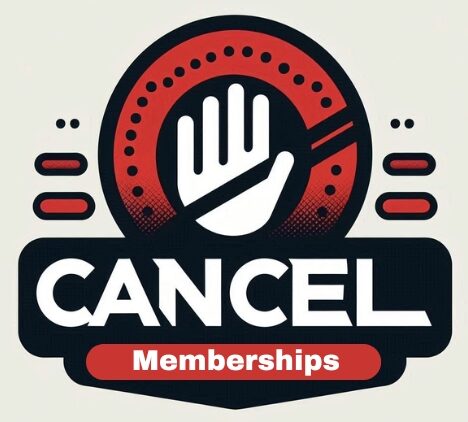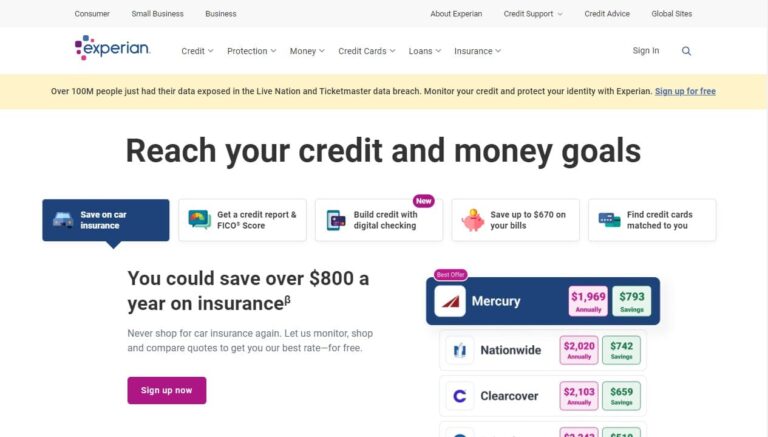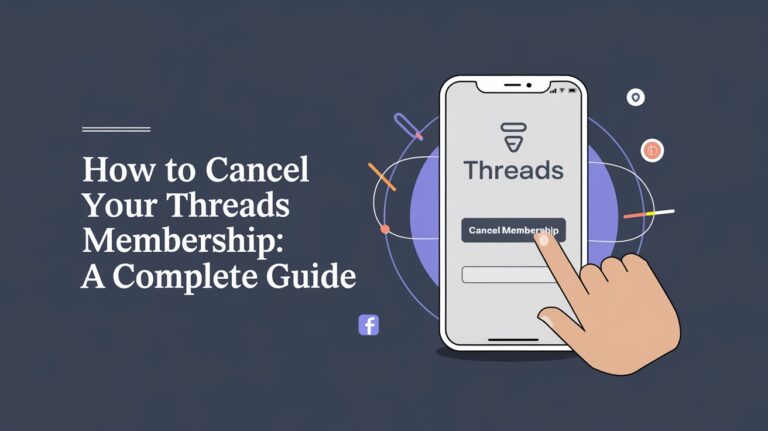How to Cancel Patreon Membership: Step-by-Step Guide 2024
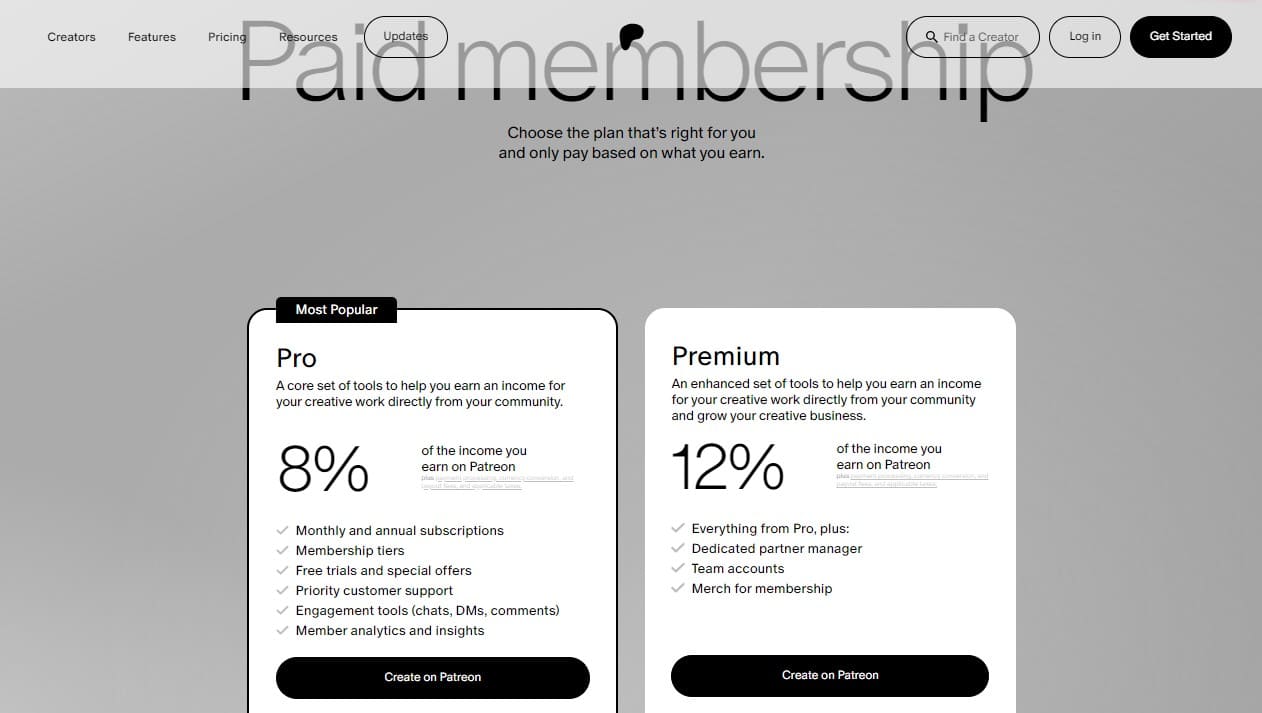
Thinking about canceling your Patreon membership? You’re not alone. Many people reconsider their subscriptions for various reasons. Whether you want to save money, support different creators, or take a break, this guide will help you cancel your Patreon membership easily. Follow these simple steps to make the process quick and hassle-free.
Understanding Patreon Membership
Patreon is a membership platform that allows creators to earn a recurring income by providing exclusive content to their patrons. As a patron, you support your favorite creators financially, gaining access to unique perks and behind-the-scenes content. While this system fosters a close connection between creators and their supporters, there may come a time when you need to cancel your membership.
Reasons for Cancelling Patreon Membership
People cancel their Patreon memberships for various reasons, such as:
- Lack of Interest: You might have lost interest in the creator’s content or feel it no longer meets your expectations.
- Financial Constraints: Budgeting concerns can lead to reconsidering ongoing subscriptions.
- Finding Alternatives: Discovering other platforms or creators that align better with your interests can prompt a switch.
Understanding why you want to cancel can help you decide the best way to proceed, whether it’s pausing your membership or canceling it altogether.
Steps to Cancel Patreon Membership on Desktop
Canceling your Patreon membership is straightforward if you follow these steps:
- Log into Your Patreon Account
- Visit Patreon’s website and log in using your email and password.
- Navigate to Settings
- Click on your profile icon in the top-right corner and select “Settings” from the dropdown menu.
- Go to the “Memberships” Section
- In the settings menu, find and click on the “Memberships” tab to view all your current subscriptions.
- Select the Membership to Cancel
- Identify the membership you wish to cancel and click on the “Edit” button next to it.
- Confirm Cancellation
- Follow the prompts to cancel your membership. Confirm your decision when asked to finalize the cancellation.
These steps ensure that your membership is canceled effectively, preventing future charges.
Steps to Cancel Patreon Membership on Mobile
If you prefer using the Patreon mobile app, here’s how you can cancel your membership:
- Open the Patreon App and Sign In
- Launch the Patreon app on your mobile device and log in with your credentials.
- Go to “My Memberships”
- Tap on your profile icon and select “My Memberships” to see your active subscriptions.
- Edit or Cancel Payment
- Find the membership you wish to cancel and tap the pencil icon next to it. Select “Edit or Cancel Payment.”
- Cancel Your Membership
- Choose “Cancel Your Membership” and confirm the cancellation when prompted.
Using the mobile app is just as simple and ensures you can manage your memberships on the go.
What Happens After Cancelling
Immediate Effects
Upon canceling your Patreon membership, you will:
- Lose Access to Content: Access to the creator’s content and benefits will be revoked immediately.
- Prevent Future Charges: No further charges will be made after the cancellation date.
Pending Charges
If there are any pending charges, they will be processed immediately. Ensure you check your billing history to avoid any surprises.
Pausing vs. Cancelling Membership
Consider pausing your membership if you’re unsure about canceling:
- Pausing Membership: Patreon allows you to pause your subscription, halting payments for a specified period without losing your spot as a patron.
- Benefits of Pausing: This option is ideal if you need a temporary break but plan to resume support in the future.
Requesting Refunds
While Patreon generally does not offer refunds, you can contact the creator directly to request one. Here’s how:
- Message the Creator
- Use Patreon’s messaging system to explain your situation and request a refund.
- Conditions for Refunds
- Refunds are typically at the creator’s discretion and may depend on how long it’s been since the payment was made.
Deleting Your Patreon Account
To completely remove your presence from Patreon, delete your account:
- Log into Your Account and Go to Settings
- Follow the steps mentioned earlier to access your settings.
- Find the “Delete Account” Button
- Scroll down to locate and click on the “Delete Account” button.
- Follow Email Instructions
- Patreon will send an email with further instructions to confirm the deletion of your account.
Deleting your account ensures that all your data is removed from the platform.
Frequently Asked Questions
Can I Rejoin a Creator After Cancelling?
Yes, you can rejoin a creator anytime by visiting their Patreon page and selecting a membership tier. Your new membership will be under the current subscription billing model.
Will I Still Receive Benefits After Cancelling?
After cancellation, you generally won’t receive any new benefits. However, you might retain access to content you’ve already paid for until the end of the billing cycle.
How to Verify Cancellation
Patreon will send a confirmation email once you cancel your membership. Check your inbox or spam folder to ensure you receive this notification. Additionally, review your billing history to confirm that no future charges will be made.
Supporting Creators in Other Ways
Even if you cancel your membership, there are other ways to support your favorite creators:
- One-Time Donations: Many creators accept donations through platforms like PayPal or Ko-fi.
- Sharing Content: Spread the word about their work by sharing it on social media.
- Purchasing Merchandise: Buy merchandise if they offer any to support them financially.
Conclusion
Canceling your Patreon membership is a straightforward process, allowing you to manage your subscriptions according to your needs. Whether you cancel due to financial reasons, changing interests, or simply needing a break, Patreon offers flexibility to adapt your support as necessary. Remember, you can always rejoin or find alternative ways to support your favorite creators in the future.
By following the steps outlined in this guide, you can ensure a smooth cancellation process. Stay informed, make the best choice for your circumstances, and continue to support the creators you love in the ways that work best for you.